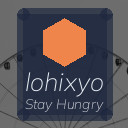Keeping your computer files organized can save you time and reduce stress. Whether you’re managing work documents, personal photos, or important downloads, a clean and well-structured digital workspace helps you find what you need quickly. In this post, we’ll explore easy-to-follow tips for organizing files on your computer, suitable for both beginners and those looking to improve their existing system.
Why Organizing Files Matters
Before diving into tips, it’s helpful to understand why organizing files is important:
– Improved Productivity: When files are easy to find, you spend less time searching and more time working.
– Reduced Stress: Cluttered desktops and folders can feel overwhelming. Organization brings clarity.
– Better File Management: An orderly system helps avoid losing important documents or accidentally deleting things.
– Easy Backups: Well-organized files are easier to back up and restore when needed.
Start With a Clean Slate
Assess Your Current Situation
Begin by taking a quick inventory of your current file setup. Look at your desktop, downloads folder, documents, and any other locations where files accumulate. Identify:
– Duplicate files
– Unnecessary files that can be deleted
– Misplaced files that belong elsewhere
Backup Important Files
Before making any major changes, it’s crucial to create a backup. Use an external hard drive, cloud storage, or both. This way, you won’t risk losing anything important during the reorganization process.
Create a Logical Folder Structure
Use Broad Categories
Think about the main types of files you have. Common categories include:
– Work or School
– Personal
– Photos and Videos
– Finances
– Projects
– Software and Installers
Create main folders for these categories at a high level, such as inside your “Documents” folder.
Break It Down Further
Inside each main folder, create subfolders to organize files by more specific criteria. For example, inside “Work” you might have subfolders for:
– Reports
– Presentations
– Meeting Notes
Similarly, inside “Photos and Videos,” you could organize by year, event, or location.
Keep Folder Names Clear and Consistent
Use straightforward, descriptive names that make sense to you and will still be clear months or years from now. Avoid vague titles like “Miscellaneous.” Also, try to stick to a common naming style, such as “YYYY-MM-DD_ProjectName” or “EventName_Year.”
Manage Your Files Regularly
Set a Schedule
Schedule weekly or monthly file organization sessions. During these sessions, you can sort new downloads, delete unneeded files, and tidy up your folders.
Use the Downloads Folder Wisely
Most files from the internet save to your Downloads folder by default. After downloading, move these files to their appropriate folders or delete unnecessary installers and duplicates regularly.
Avoid Desktop Clutter
The desktop is often a catch-all for quick saves but can become disorganized fast. Try to limit desktop files and organize them into folders if needed.
Take Advantage of Tools and Features
Use Search and Tags
Most operating systems have a powerful search feature. Tagging files (where available) or using keywords in file names can make finding files easier.
Employ File Naming Conventions
Adding dates, versions, or other meaningful info to filenames improves organization. For example: “ProjectReport_V2_2024-05-01.docx.”
Use Cloud Storage Wisely
Services like Google Drive, Dropbox, or OneDrive help keep files accessible and backed up. You can organize cloud folders similarly to your computer’s folders.
File Management Software
If you deal with large amounts of files, consider apps designed to help with organization and cleanup. These can automatically sort duplicates, suggest categories, or help rename files consistently.
Back Up Your Organized Files
Once your files are organized, keep your data safe:
– Use an external hard drive for regular backups.
– Consider an automatic backup solution to save files in the cloud.
– Regularly check backups to ensure files are properly saved and accessible.
Tips for Maintaining an Organized System
– Be consistent: Follow your folder structure and naming conventions every time you save a file.
– Delete unnecessary files promptly: Don’t let old or duplicate files accumulate.
– Use shortcuts: Bookmark or create shortcuts for frequently used folders to save time.
– Avoid deep folder nesting: Too many folders inside folders can make files harder to find.
– Educate family or coworkers: If you share a computer, make sure others understand the system.
Conclusion
Organizing your computer files doesn’t have to be overwhelming. By starting with a clear plan, using logical folder structures, naming files thoughtfully, and maintaining your system regularly, you’ll enjoy a clutter-free digital space. This will help you work more efficiently and reduce frustration when looking for important documents. Take a little time now, and you’ll reap the benefits every day. Happy organizing!